Instructions to enable
launching support to CAD files from SP
To install and test the
CADtoWIN launcher feature for your SharePoint document library view, please do
the next.
SharePoint
server configuration:
Depending on the
SharePoint version, there are 3 ways to configure the CADtoWIN launching
feature.
A.
Legacy
Launch support (only for SharePoint on premises versions)
Pros: Easy
installation, seamless integration
to all sites, icon and link support.
Cons: Works
only with Internet Explorer 32 bit (no Edge or IE 64 bit) and SharePoint on
premises classic view only.
To get the “Edit in Autodesk AutoCAD” option on
SharePoint document libraries, you need to do the following on your SharePoint
server (Replace XX for the SharePoint version number)
1. Open the folder %ProgramFiles%\Program Files\Common Files\Microsoft
Shared\web server extensions\XX\TEMPLATE\XML\
2. Add the next line within the <ByExtension> tag of the DOCICON.XML file
<Mapping Key="dwg" Value="ICACAD.GIF"
EditText="Autodesk AutoCAD" OpenControl="CADtoWIN.OpenDocuments"/>
3. Copy the ICACAD.GIF file from the CADtoWIN
Installation directory
%programdata%\Autodesk\ApplicationPlugins\CADtoWIN.bundle\Contents\Resources to
the following directory on your SharePoint server
%ProgramFiles%\Common
Files\Microsoft Shared\web server extensions\XX\TEMPLATE\IMAGES
4. Restart the IIS service. It can be done by
issuing the iisreset command.
5. At the user AutoCAD workstation make sure
the user is logged to Windows with local administrative rights. Right click on
the AutoCAD application icon while holding the shift key, then select the
option "Run as administrator". Once you verify that it is working,
you can reset the user Windows registration level rights if necessary.
B.
JS
link launch support for SharePoint Classic views (applicable to SharePoint on
premises and SharePoint Online)
Pros: Icon
and link support, seamless scalable integration. Works with any browser
Cons: Does
not work on SharePoint Online modern sites. Complex installation
1. From your team site, go to your Site Assets
library, create a folder named CADtoWIN and place all the files after unzipped
them from http://cadtowin.com/C2W/launcher/URLlauncher.zip
Note, if you like to have this functionality to
all subsites, place the files in the parent Site Assets library.
2. Using Classic SharePoint mode, go to the
document library's view you are working with and select "Edit Page",
see image below
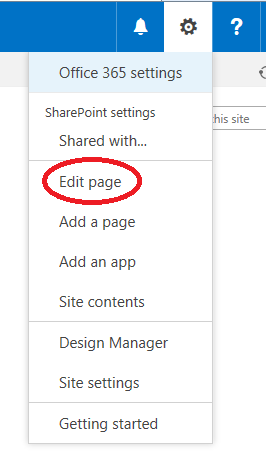
3. Click on the little document library view
webpart arrow and edit it as shown the see images below
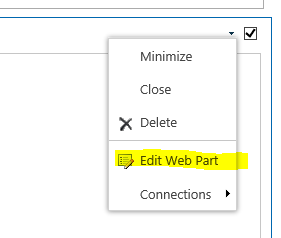
4.
Expand the miscellaneous area (see image below) and type in the "JS
link" area the next text if using your local Site Assets library.
~site/SiteAssets/CADtoWIN/launcher.js
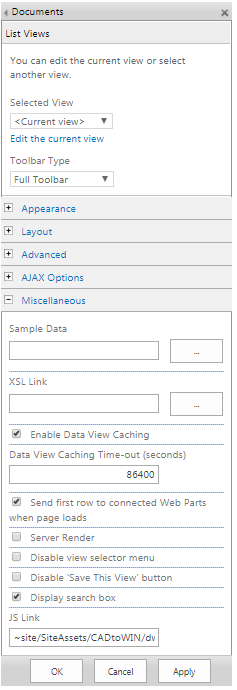
If using Site Assets located in a particular
subsite use the next
~sitecollection/subsite/SiteAssets/CADtoWIN/launcher.js
Replace subsite name above for your particular
subsite name
If using the Site Assets library located at the
root directory, you will need to enter the next
~sitecollection/SiteAssets/CADtoWIN/launcher.js
5. Hit OK, stop editing the page and refresh
the page view (you may need to hit ctrl + F5), you should see the new icon for
the dwg, dwf, dxf, dgn, rvt files.
Using Internet Explorer at the CAD workstation,
hit the dwg file name using this view, the dwg file should be launched in their
related CAD application, you may be prompted to allow CADtoWIN application to
run.
Troubleshooting for AutoCAD files
1. If no dwg icons are displayed or the JS link
option, you may need to enable custom scripts, see
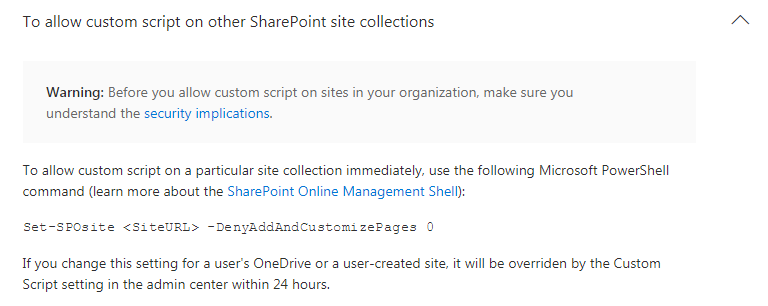
Also check you are using the “Classic View”,
modern view is not supported.
2. I see the new dwg file icon but when I click
on the file link AutoCAD file is not open, only I get prompted to "save or
save as".
At the user AutoCAD workstation make sure the
user is logged to Windows with local administrative rights. Right click on the
AutoCAD application icon while holding the shift key, then select the option
"Run as administrator". Once you verify that it is working, you can
reset the user Windows registration level rights if necessary.
Check if you have your SharePoint Online site
in your IE trusted list. Go to Internet Explorer settings - Internet Options -
Security tab - select Trusted sites - site button and add your SharePoint site.
C.
Launch
support for SharePoint Online modern views:
Pros: Easy installation, support
any browser.
Cons: Limited integration, need to
be customized per view. Works only with SharePoint Online modern views, no icon
support yet.
1. Download
http://cadtowin.com/C2W/launcher/CADtoWINAppLauncher.zip and
extract the CADtoWINAppLauncher.sppkg file.
2. Upload
the downloaded file to your application catalog: Note: you may need to activate
CDN in your Office 365 tenant. Access your SharePoint Online tenant admin
center application catalog by typing https://yourTenantname-admin.sharepoin.com –
Select left side apps option then – App Catalog – Apps for SharePoint
and upload the downloaded file in 1. Click Deploy when asked, you should
see the next screen.
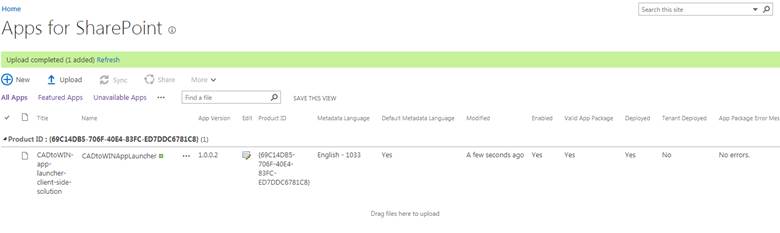
3. You
will be asked to deploy the application, hit deploy
4. Using
SharePoint classic view, go to your site and select Site contents – Add an
app and click on for the
CADtoWIN-app-launcher to install it. You should see the next screen

5. Go to
your document library, exit the classic experience and select Library
settings as displayed in the next image.
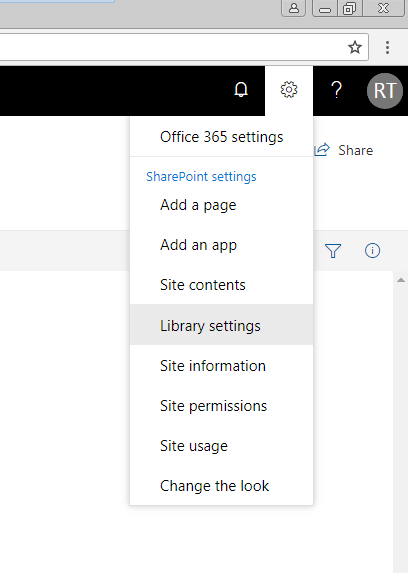
6. Look
for the “Add from existing site columns
option” add the “CADtoWIN Launcher” column as shown in the next image
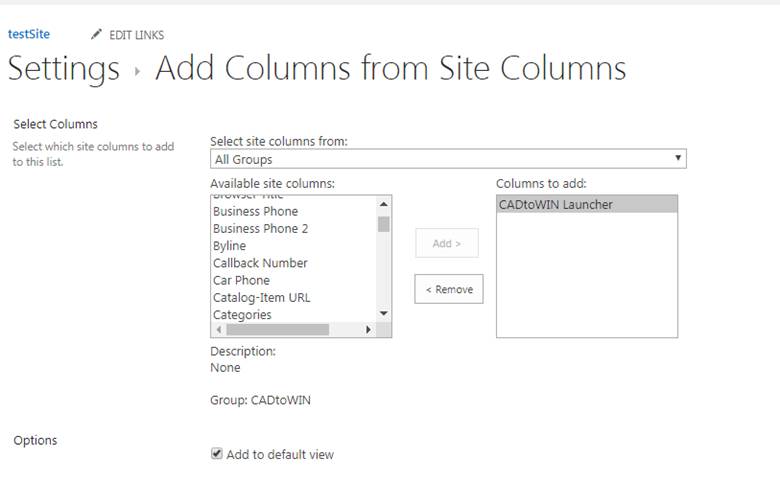
7. The new column will display the file launch link. When it
is clicked, the next dialog will be displayed, hit “allow” to launch the file
using CADtoWIN.
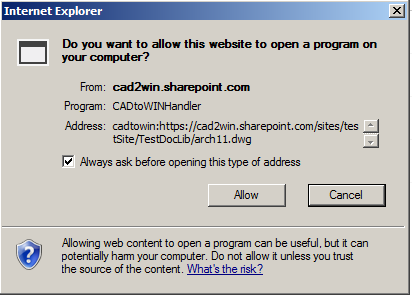
Troubleshooting:
If the message above is not displayed, do the next. Some CADtoWIN versions do not install the required registry key for this to work because of lack of administration level. To install these registry keys, make sure the user is logged to Windows with local administrative rights at the user CAD workstation. Right click on the CAD application icon while holding the shift key, then select the option "Run as administrator". Open and empty drawing and wait for the CADtoWIN icons to show. Close your CAD session and try again clicking on the CADtoWIN Launcher link . Once you verify that it is working, you can reset the user Windows registration level rights if necessary.